Migration Guide: How to Move from Make.com to n8n (Without Breaking Everything)
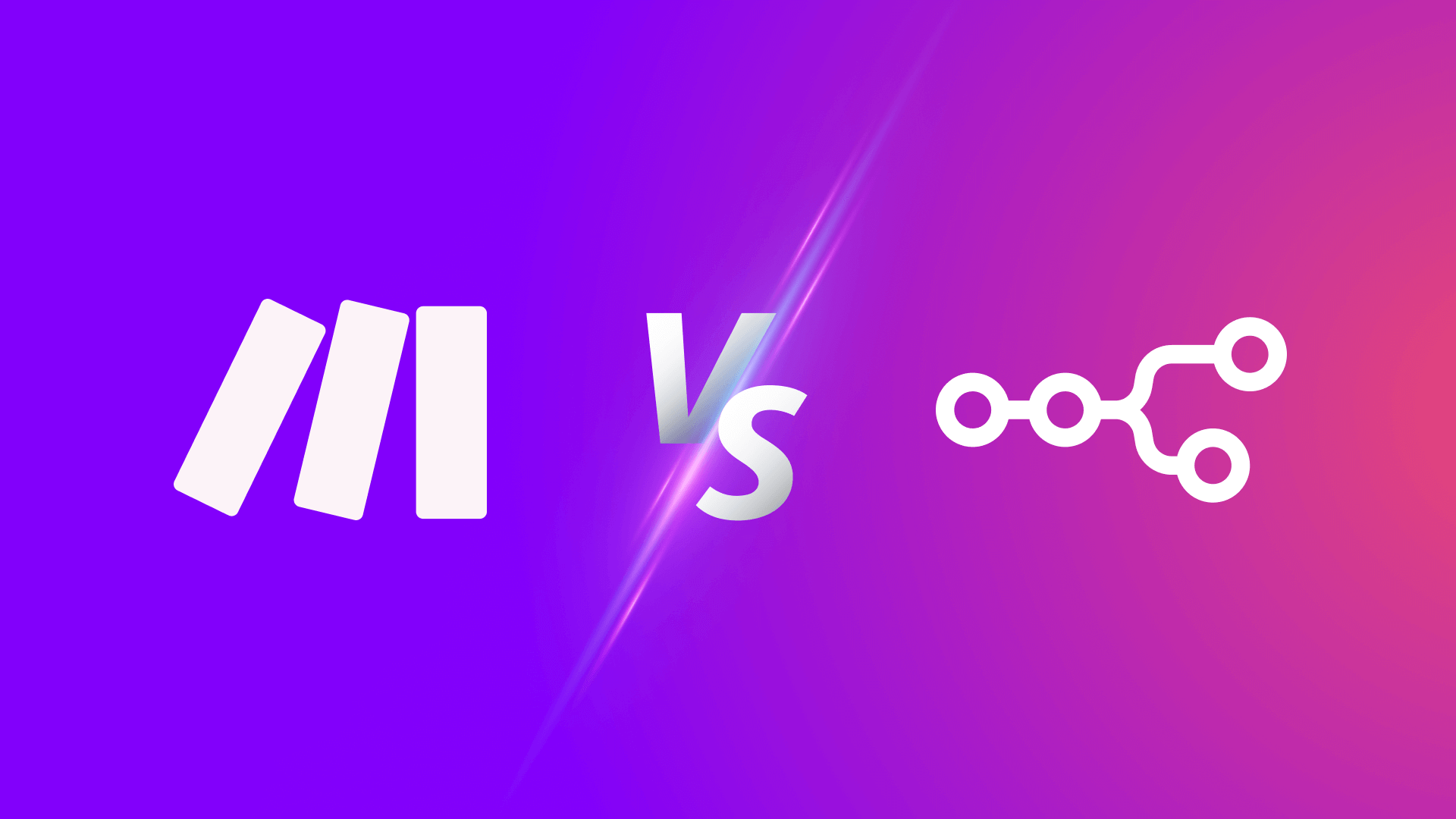
While Make.com is a powerful no-code automation platform, many teams eventually look for more control, transparency, and long-term flexibility — especially when workflows become business-critical.
That’s where n8n comes in.
In this guide, we walk you through why and when to migrate from Make to n8n, how to plan it properly, and how to execute the migration without losing data, logic, or sleep.
Also See: Laravel to n8n
Why Migrate from Make to n8n?
Make is great for speed and prototyping, but it has some limitations:
- Log retention limited to 72 hours
- Opaque execution logic when errors occur
- Cloud-only hosting — no access to runtime or environment
- Complex pricing at scale
- Limited programmatic control over scenario creation, updates, or duplication
n8n solves these by offering:
- ✅ Self-hosted or cloud deployments
- ✅ Unlimited log history and full execution transparency
- ✅ Fully extensible with JavaScript functions
- ✅ Source-controlled workflows via JSON or Git
- ✅ Programmatic flow deployment via CLI or API
Step-by-Step Migration Plan
Step 1: Map Your Make Scenarios
Start by listing all your active scenarios in Make:
- Triggers (webhook, polling, scheduler, etc.)
- Data sources (e.g. Airtable, Shopify, Webhooks)
- Modules, logic, filters, routers
- Output services (e.g. Slack, email, HTTP requests)
- Scheduling / rate limits
Use screenshots or JSON exports (via Make’s API) to document key flows.
Step 2: Prioritize by Complexity & Business Impact
Group your scenarios into categories:
- 🔁 Simple: linear flows, 2–3 modules
- ⚙️ Medium: with filters, routers, API calls
- 🧠 Complex: loops, iterations, webhooks, custom logic
Start migrating Simple → Medium → Complex.
Step 3: Rebuild in n8n (Manually or Programmatically)
Recreate each flow using n8n’s visual editor or JSON workflow files.
Key considerations:
- Use Webhooks or Cron nodes as triggers
- Replace Make’s HTTP modules with HTTP Request in n8n
- Replicate filters using IF nodes
- Use Function nodes for data transformation
- Store state or logs in external systems (e.g. Airtable, PostgreSQL)
Pro tip: Use the Execute Workflow node to break complex logic into reusable modules.
Step 4: Test in Parallel
Before disabling the Make scenario:
- Test the n8n workflow with live data
- Compare inputs, outputs, and timestamps
- Use webhook test tools (like RequestBin) to validate endpoint behavior
- Log results to a temporary database or Slack channel
Step 5: Redirect Triggers
Once your n8n workflows pass QA:
- Point your external systems (e.g. forms, apps, APIs) to n8n’s webhook URLs
- Disable the corresponding Make scenarios
- Monitor n8n executions for at least 7 days with full logging enabled
Step 6: Monitor & Optimize
- Enable persistent log storage in your n8n instance
- Optionally connect Prometheus/Grafana for real-time observability
- Add Slack/Telegram alerts for error states
- Clean up obsolete Make modules and docs
Key Differences to Consider
| Feature | Make | n8n |
|---|---|---|
| Error Handling | Visual Break Paths | Try/Catch + Status Checks |
| Looping & Iterations | Built-in Iterator Module | SplitInBatches + Loops |
| Scheduling | Built-in Scheduler | Cron Node or External Trigger |
| Logging | 72h default retention | Full access via DB or logs |
| Hosting | Cloud only | Self-hosted, Docker, or Cloud |
Want Help Migrating from Make to n8n?
We’ve helped teams migrate mission-critical automations from Make to n8n — including webhook-driven systems, CRM syncs, and AI workflows.
