How to Use ChatGPT Pulse Effectively for Productivity and Workflow Automation
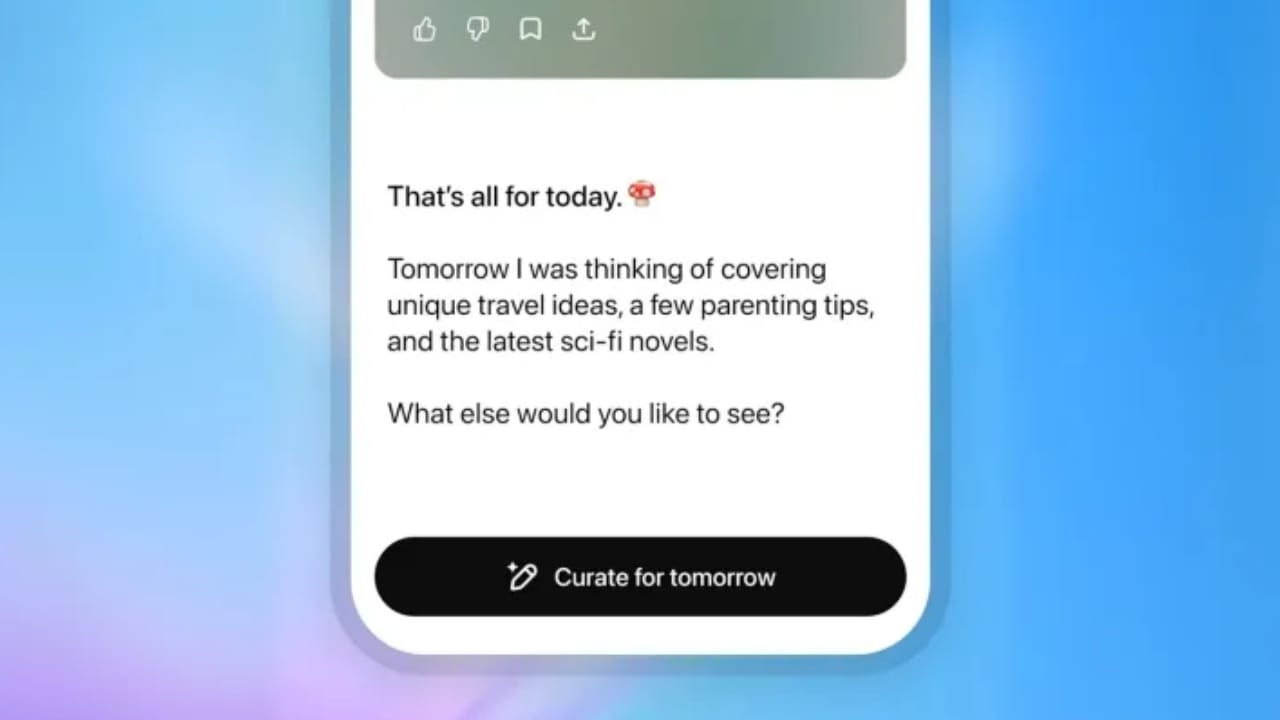
Artificial intelligence has already transformed how we search, write, and collaborate, but most tools still behave in a reactive way. You ask a question, the system answers. With ChatGPT Pulse, OpenAI introduces a proactive assistant that works in the background and prepares daily updates before you even open the app.
Instead of wasting time scanning multiple dashboards or digging through email threads, Pulse delivers a set of personalised daily cards with research, reminders, and suggested actions. For businesses and developers this is not just convenient, it signals a new model of AI-driven workflows. In this guide, written by Scalevise, we explain how to set up Pulse, apply it in real situations, and avoid common pitfalls.
What is ChatGPT Pulse?
ChatGPT Pulse is currently available to Pro users on mobile. It generates a morning briefing made up of cards with curated information. These cards may include:
- Summaries of your recent conversations with ChatGPT.
- Suggested follow-ups based on your interests.
- New research collected while you were offline.
- Reminders and agenda notes from Gmail and Google Calendar.
The feature is still in preview, but the direction is clear: AI is moving from a question-and-answer tool to a silent assistant that anticipates what you need. If your organisation is already exploring workflow automation, you can find strategies and case studies in the Scalevise resources hub.
Step 1: Enable ChatGPT Pulse
To start using Pulse:
- Open the ChatGPT mobile app.
- Navigate to Settings.
- Turn on Pulse Mode.
Pulse is only visible with a Pro subscription. If you do not see it yet, you may need to wait for the wider rollout.
Step 2: Connect Integrations
Pulse becomes more useful when connected to the right tools. Currently, you can link Gmail and Google Calendar.
- With Gmail, you may see reminders of important unread messages.
- With Calendar, Pulse can highlight upcoming meetings and suggest agenda items.
This brings contextual awareness into your daily briefing. At Scalevise, we often advise clients to treat integrations as the backbone of automation. Connecting only what is necessary prevents overload while still creating strong value. See our services for how we approach integration design.
Step 3: Review and Use Your Daily Cards
Each morning Pulse presents a set of cards that act as a lightweight briefing. A developer might see a reminder about open issues, while a product manager could get notes for an upcoming sprint review. A salesperson might receive a prompt about a lead that emailed overnight.
The key is to treat these cards as actionable insights rather than background noise. Share relevant cards with colleagues or use them as discussion starters in team meetings.
Step 4: Give Feedback to Improve Relevance
Pulse adapts over time, but only if you use the feedback tools.
- A thumbs up tells the system the card was useful.
- A thumbs down signals that it missed the mark.
This feedback loop is essential. Without it, Pulse may stay generic. With consistent feedback, the assistant quickly becomes more aligned with your actual needs.
Step 5: Apply Pulse in Real Scenarios
Pulse is flexible enough to help across roles:
- Developers: get daily summaries of code activity, dependency updates, or bug reports.
- Product Managers: receive highlights of overdue tasks, metrics, or prep notes for stakeholder meetings.
- Sales Teams: see lead reminders, follow-up prompts, and industry news relevant to deals.
- HR and Operations: get nudges about candidate interviews, onboarding tasks, or policy deadlines.
- Freelancers: receive project deadlines, client follow-ups, and useful resources.
These examples show that proactive AI can support not just individual productivity but also cross-team alignment.
Best Practices for Using ChatGPT Pulse
To get the most out of Pulse, follow a few simple practices:
- Limit integrations to what adds value more is not always better.
- Set aside five minutes daily to check and clear cards, like a briefing ritual.
- Share insights with colleagues to avoid duplication of work.
- Verify critical information before acting, since Pulse is still in preview.
Pitfalls to Avoid
Pulse is powerful but not perfect. Watch out for:
- Over-reliance on cards without checking accuracy.
- Privacy risks when connecting sensitive data.
- Information fatigue if too many irrelevant cards appear.
- Skipping feedback, which slows improvement.
By staying aware of these pitfalls, teams can adopt Pulse responsibly.
The Bigger Picture
The launch of Pulse hints at the next era of proactive AI assistants. Today it works with Gmail and Calendar. Tomorrow it could integrate with Jira, GitHub, Slack, or CRM platforms.
For fast-growing companies, this evolution means AI that does not just answer questions but actively prepares insights and recommendations. At Scalevise, we help businesses design these ecosystems building automation and AI strategies that are scalable and compliant. You can explore how we approach this on our services page.
Conclusion
ChatGPT Pulse is more than a preview feature. It shows how AI can move from reactive support to proactive guidance. By enabling it, connecting the right integrations, reviewing your cards, and giving feedback, you can turn Pulse into a valuable assistant rather than a distraction.
The organisations that start experimenting with proactive AI today will be best positioned to compete tomorrow. If you are ready to explore how Pulse and similar tools can support your workflows, get in touch with Scalevise.
