How To Connect Google Workspace Apps to Gemini for a Secure and Reliable Setup
Learn how to connect Google Workspace apps to Gemini, what to configure in the Admin console, how data is handled, and how to deploy Gemini safely across Gmail, Docs, Drive and other Workspace tools.
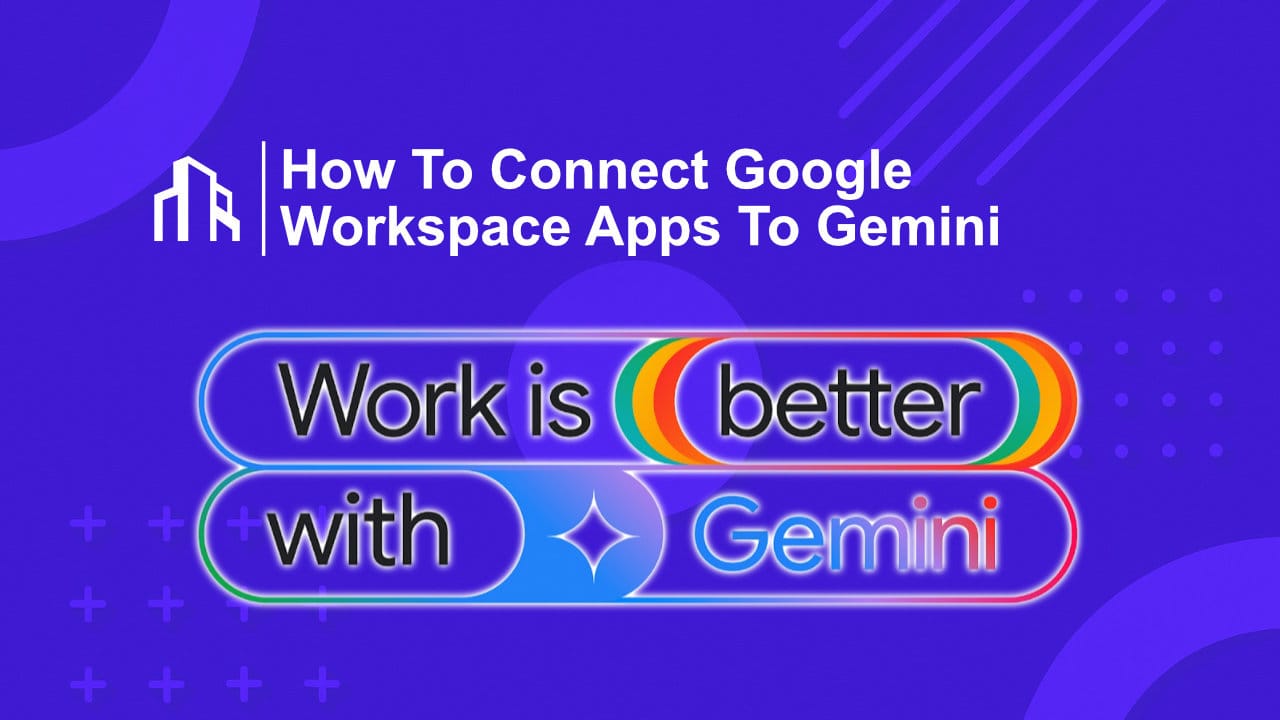
Many organisations are enabling Gemini inside Google Workspace, but the rollout often fails at the configuration stage. The Admin console settings, licensing requirements and app-level permissions are not centrally aligned, which leads to situations where Gemini is visible to users but cannot access Gmail, Drive, Docs or Sheets.
This guide provides a complete and operational overview. It explains how to enable Gemini at the Workspace admin level, how to connect it to individual apps, how data is handled, and which privacy and compliance controls you must review before deployment. The goal is to ensure a secure, predictable and fully functional setup across your organisation.
You will learn:
- How to activate Gemini in the Admin console
- How to connect Gmail, Drive, Docs, Sheets and other apps
- What users must enable themselves
- How Gemini uses and protects data
- Which privacy risks you must address
- How to roll out Gemini safely across teams
What It Means To Connect Workspace To Gemini
Connecting Workspace apps to Gemini enables an AI layer inside Gmail, Drive, Docs, Sheets, Slides, Calendar and Chat. Once configured correctly, Gemini can:
- Summarise emails
- Draft documents
- Analyse spreadsheets
- Retrieve relevant files
- Perform multi document research
- Improve search accuracy
It works entirely inside your existing Workspace environment and respects all existing permissions.
Prerequisites Before You Enable Gemini
Before you begin, ensure:
- Your Workspace edition supports Gemini or you purchased the add on
- You are logged in as an administrator
- You defined which organisational units or user groups will receive Gemini first
- You created a simple AI usage and privacy guideline for employees
Skipping these steps often results in misconfiguration, confused users or compliance gaps later.
Step By Step: Enable Gemini In The Admin Console
1. Assign Gemini Licenses
Gemini requires licenses. Assign them only to the users included in your rollout phase. Without a license, Gemini features will not appear.
2. Turn On The Gemini Service
- Open the Admin console
- Go to Apps
- Select Google Workspace
- Open the Gemini service
- Enable it for specific organisational units or groups
- Save changes
At this point Gemini becomes available, but it still cannot read Workspace content.
3. Allow Workspace Apps To Work With Gemini
This is the step most admins miss and one of the top longtail issues people search for, such as Gemini cannot access Drive, Gemini not working in Gmail, or Gemini side panel empty.
For Gmail, Drive, Docs, Sheets and others:
- Open each app inside the Admin console
- Review smart features and data usage settings
- Ensure smart features are enabled for the target users
- Enable access for Gemini
If you skip this, Gemini will respond with incomplete answers or fail to see user content.
What Users Must Do Inside Their Apps
Even when the admin work is complete, users must grant permissions the first time Gemini interacts with their data.
Users typically need to:
- Open the Gemini panel in Docs, Sheets or Drive
- Approve data access when prompted
- Use Gemini to summarise email threads
- Let Gemini analyse Sheets data or generate formulas
- Request multi document summaries in Drive
- Enable extended context when asked
Many user problems start here, which also drives searches like how to enable Gemini in Google Docs or Gemini not summarising my emails.
How Gemini Uses And Protects Workspace Data
What Gemini Can Do With Workspace Data
Gemini can:
- Read Gmail, Drive, Docs and Sheets content the user already has permission to access
- Use that content to generate summaries, drafts and analysis
- Temporarily process content to respond to prompts
What Gemini Cannot Do
Gemini cannot:
- Train its models using your Workspace data
- Override Drive or Gmail sharing permissions
- Access files or messages the user cannot open
- Store prompts or output unless you configure retention
- Replace compliance, auditing or retention tooling
Your Workspace boundaries remain intact.
Privacy And Security Concerns You Must Address
1. Activity Data And Retention
Gemini interactions can generate activity records. You must review:
- Default retention periods
- Whether activity data is used to improve AI features
- How these settings align with your organisational privacy rules
2. Prompt Injection Risks
AI summarisation can be manipulated by hidden or misleading instructions inside documents or emails.
Train users to:
- Treat Gemini summaries as helpful, not authoritative
- Verify unexpected or unusual interpretations
- Recognise that AI output can be influenced by malicious content
3. Sensitive Data Exposure
Gemini can combine information across Gmail, Drive and Docs.
This can surface forgotten or old documents in a single prompt.
Mitigation steps:
- Review sensitive Shared Drives
- Limit Gemini access for high sensitivity units
- Define which content may be used with AI tools
These align with common longtail questions such as is Gemini safe for confidential data or how to restrict Gemini access to sensitive files.
What Gemini Can And Cannot Do In Workspace
Gemini Can
- Summarise long email threads
- Draft structured replies
- Analyse spreadsheet data
- Generate formulas in Sheets
- Rewrite or summarise documents
- Summarise multiple PDFs at once
- Retrieve relevant files from Drive
- Improve internal search accuracy
Gemini Cannot
- Send emails without confirmation
- Delete or modify files automatically
- Break permission barriers
- Guarantee factual accuracy for compliance decisions
Think of Gemini as an assistant, not an autonomous system.
Recommended Deployment Framework
Phase 1. Governance
- Define allowed use cases
- Create privacy and data usage guidelines
- Classify sensitive data
- Establish risk boundaries
Phase 2. Controlled Rollout
- Start with a pilot group
- Assign licenses selectively
- Enable smart features
- Monitor adoption and issues
Phase 3. Security And Oversight
- Review logging and retention
- Train teams on AI security risks
- Include AI usage in incident response procedures
- Monitor for unusual behaviour
Phase 4. Organisation Wide Adoption
- Expand to next organisational units
- Provide training and onboarding
- Refine governance based on feedback
A phased rollout ensures strong adoption without compromising compliance.
Need Support With Gemini Deployment?
Connecting Google Workspace apps to Gemini is straightforward when done casually, but complex when done securely and at scale. Most organisations underestimate the configuration dependencies, privacy impacts and governance implications.
Scalevise helps organisations deploy Gemini properly by managing:
- Admin console configuration
- Secure rollout strategy
- Data classification and access reviews
- Privacy and governance alignment
- User onboarding and enablement
- AI workflow optimisation inside Workspace
If your organisation wants a safe and efficient Gemini rollout, we can implement everything for you.
